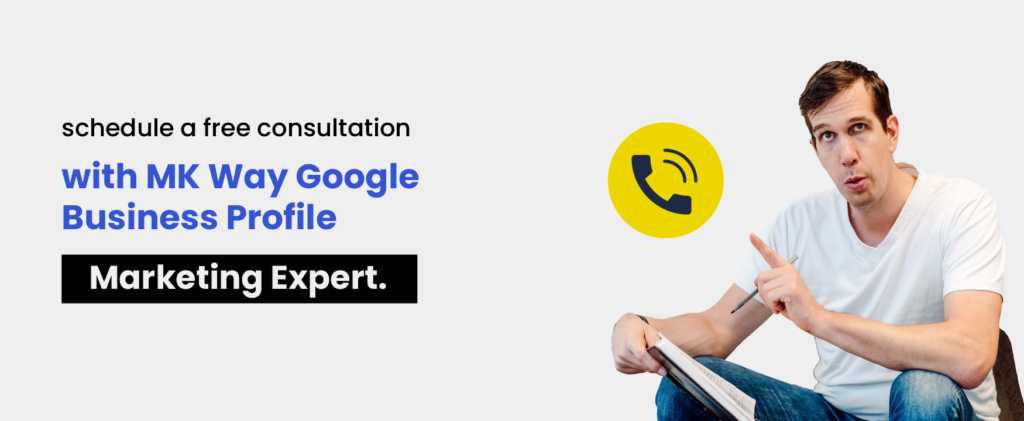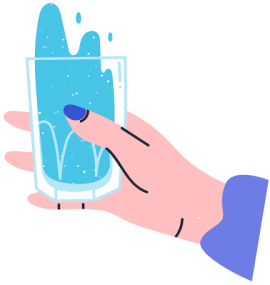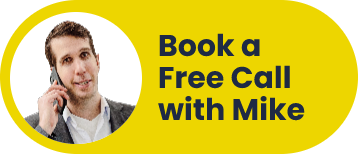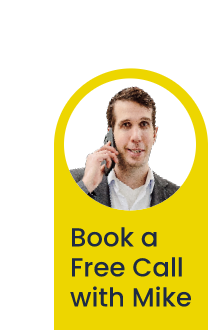A little over 45% of all Google searches seek local information. If one of those searches relates to a product or service in your area, your Google Business Profile might pop up on the first page.
But only if you’ve kept it updated. And that means knowing how to edit your Google business listing.
In early 2022, Google announced several changes to its popular service, Google Business Profile (GBP). For one, the name of the service changed. The familiar Google My Business (GMB) became GBP. They also got rid of the GBP management page—now, you log in through Google Search.
If you haven’t been paying much attention to your Google Business Profile, you might be a bit confused when you next log in. It’s not too different, but you may need a refresher course. We’ve put together this guide to help you navigate the changes.
Read on for practical step-by-step instructions on costs, logging in, editing, deleting, and getting extra help when needed.
Google Business Profile: Does It Cost Anything?
The short answer is “Yes.” Your Google business listing is free. Here’s the official response from Google’s business services FAQs:
“Yes, it‘s free to create your Business Profile on Google. Create your profile at no cost, and you can manage your business from Google Search and Maps to start reaching more customers.”
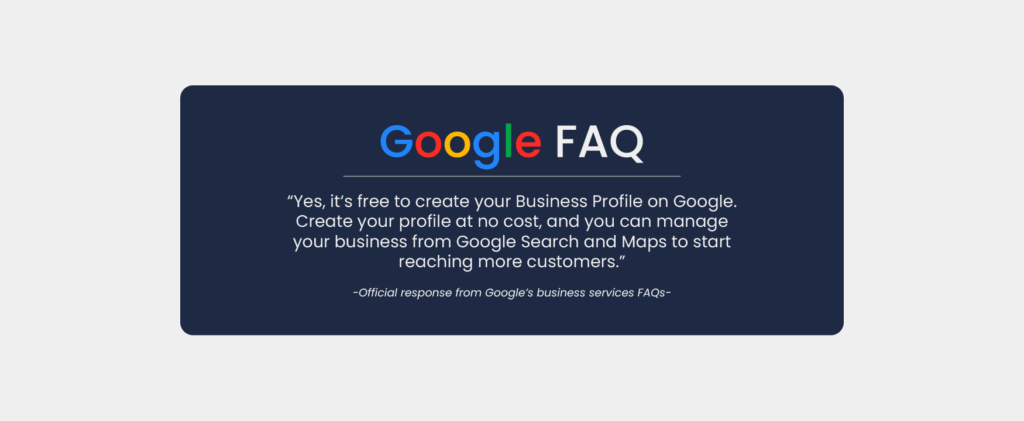
That means you can do everything from updating your business details (like address, phone number, website, and product or service details) and managing and replying to customer reviews to adding a limited number of photos and videos and publishing posts—completely free of charge!
But is it really that simple? If you want to rank in search and see the best return on your time, there are additional investments you should consider. Things like:
- PPC advertising (Google Ads): If you want to rank higher on search, this can help. But it requires investment, both in time and money.
- Costs associated with tools like Cloud Billing or Google Workspace
- Third-party GBP management: You pay someone experienced in GBP optimization to manage your profile.
You need expert management to get the most out of your Google Business Profile. And that’s what we offer at MK Way. We look after the accounts of dozens of companies, helping them get noticed and secure leads.
In 2020, there was talk of a “secret” trial of paid Google My Business profiles. It seems to have come to nothing, but there’s still the possibility Google will decide to charge for this service in the future.
It’s something to keep an eye on.
How to Update a Google Business Listing
Now, it’s time to get into the meat of the article. We’ll take you step-by-step through logging into, editing, and deleting a GBP.
If you need help adding your business to Google Maps, read this guide.
Google Business Profile Login
Because Google recently retired Google My Business, you no longer log in to your GMB account via the GMB site. Instead, you can log in from either Google Search or Google Maps.
Here’s how you do it.
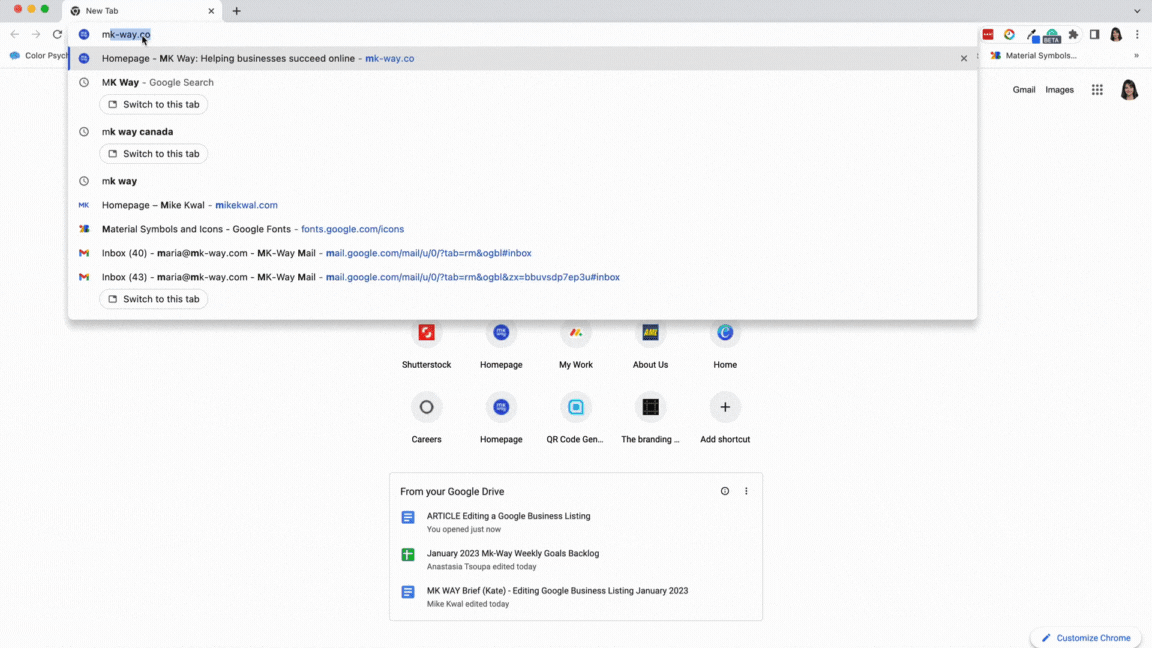
If you’re logged into your Google Account associated with your business:
- Open Google Search or Google Maps
- Type your business or profile name into either platform
- Hit enter
- If you’re already logged into your Google Account, you’ll see an editable version of your Google Business listing.
Great!
If you’re logged into a different Google Account, you’ll see the non-editable public listing (what your GBP looks like to the general public). Not so great.
To correct this:
5. When you’re in either Google Search or Google Maps, click on My Google Account in the sidebar. Find the correct Google Account associated with your business and log in.
6. Search again for your business or profile name.
7. You should now have edit access to your Google Business Profile.
That’s it! Now, it’s time to start editing and updating your GBP.
Edit a Google Business Profile
Sometimes, it’s hard to believe that GBP is a free service. You can add so much valuable information for customers, clients, and internet users—all it takes is time.
Once you’ve logged into your Google Business Profile using the steps above, click through all the sections one-by-one to complete them.
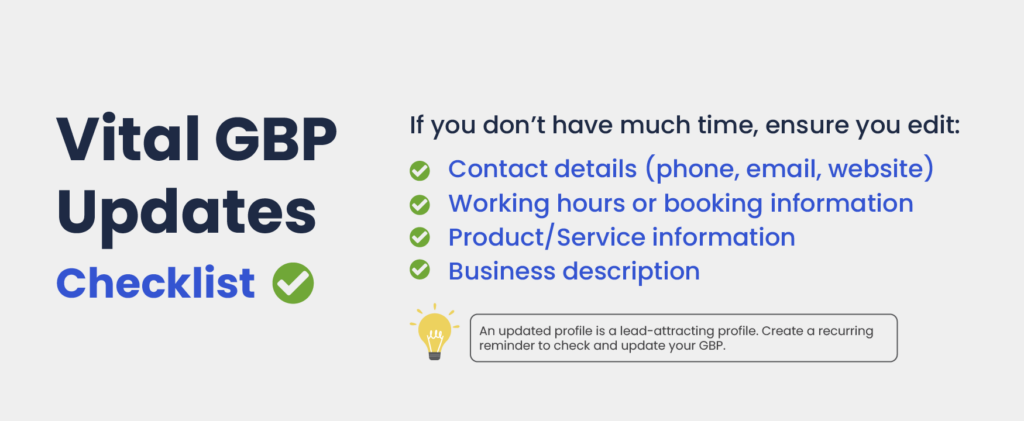
Google provides a handy list of all the things you can edit. These include:
- Business name: It must be the same as your real-world business name
- Category: determined by Google; you need at least 1 and can choose up to 10
- Address: where the map pin will go
- Service area: identifies your business as serving a specific local area
- Opening hours: standard business hours, holiday hours, special options
- Opening date: can help with promotion or social proof
- Contact details: phone, email, website
- Attributes: think of this like business features; for example, a cafe could indicate that they have outdoor seating options
- Photos and videos: logo, cover photo, other photos and videos (specifications and number limits)
- Business description: limited to 750 characters
There are also special functions for specific categories:
- F&B businesses can add a menu
- Retail businesses can add products
- Hotels can add check-in/check-out times and other hospitality-related information
- US healthcare providers can add health insurance information
Ensure you follow the guidelines on each editable area provided by Google. Obviously, the promotion of illegal activities is a no-no. But you also need to make sure any offers, promotions, or giveaways you highlight in, say, a GBP Post clearly state the T&Cs.
Penalties for not correctly
Penalties for not correctly editing your profile range from a photo not getting approved to Google removing your GBP entirely.
Are you interested in diving deeper into Google Busines Profiles? Check out MK Way’s Ultimate Google Business Profile Guide for 2023!
Remove a Google Business Listing
You move. You close one venture and start another. A company fails.
There are all kinds of reasons you need to know how to delete a Google Business Profile.
Here’s the catch…
If a business exists, removing it from Google Search or Maps is practically impossible. For a business to be removed entirely, Google states it must have never existed, has an incorrect address, or isn’t eligible for a GBP.
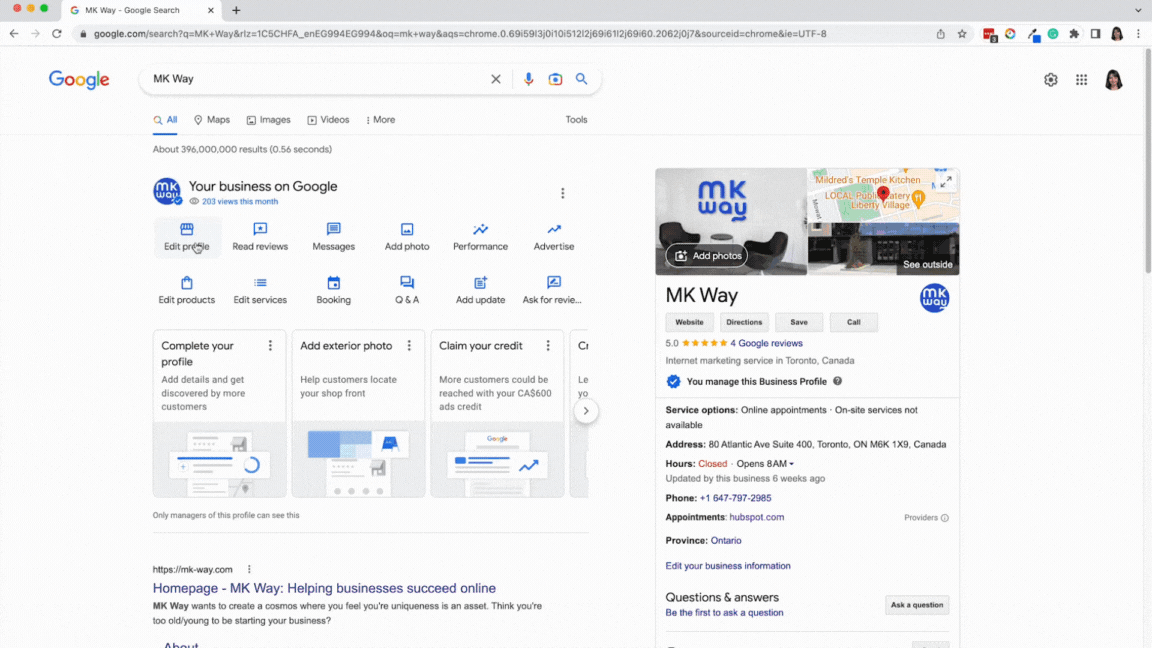
However, you do have the option to mark your business as closed. To do this:
- Log in to your Business Profile (see our step-by-step above if you don’t know how)
- Click on “Edit Profile” then “Business Information.”
- Navigate to the “Hours” section and hit “Edit.”
- Choose the option “Permanently Closed” and save your request.
You can also choose to close your business temporarily. For example, many companies decided to do this during COVID lockdowns.
Once a business is closed, you can re-open it, including if someone reported your business as closed. If this happens, Google will mark your business temporarily closed and send you an email notification.
However, if you closed your business due to a location or name change, you’d need to create or claim a new Google Business Profile.
Contacting Support
If you’re having trouble with any aspect of your Google Business Profile, a few support resources are available. Google offers users everything from a list of FAQs to the ability to contact their support team.
FAQs
Google lists 21 GBP frequently asked questions covering things like “How do I verify my business?” to “Can I get tailored advice to help my business?” Click to open a question, and a brief explainer and a link to more guidance appear.
Help Center
GBP Help provides a few different ways to search for answers to your question or solutions to your problem.
You can browse help topics using the menu they provide. Click on a topic to expand your options. You can also search for your concern using the “describe your issue” search bar.
The information provided by Google is comprehensive, so chances are, you’ll get what you need here.
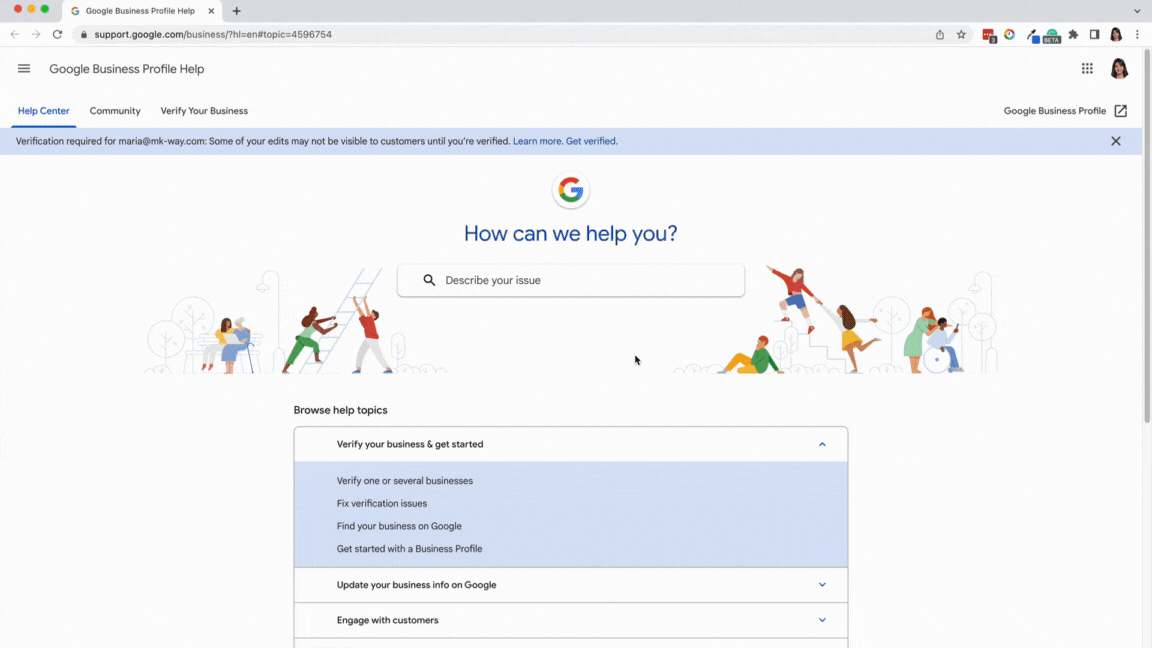
Aren’t getting the answer you need from Google? MK Way can help. Contact our expert team for dedicated GBP support.
Ask the Community
If you’re still struggling with a conundrum, Google gives you the option to browse community responses.
This site functions similarly to the Help Center, offering a search bar and featured posts to browse. The featured posts are tagged as “Announcement” or “Known Issue” and focus on troubleshooting and providing information on platform or service updates.
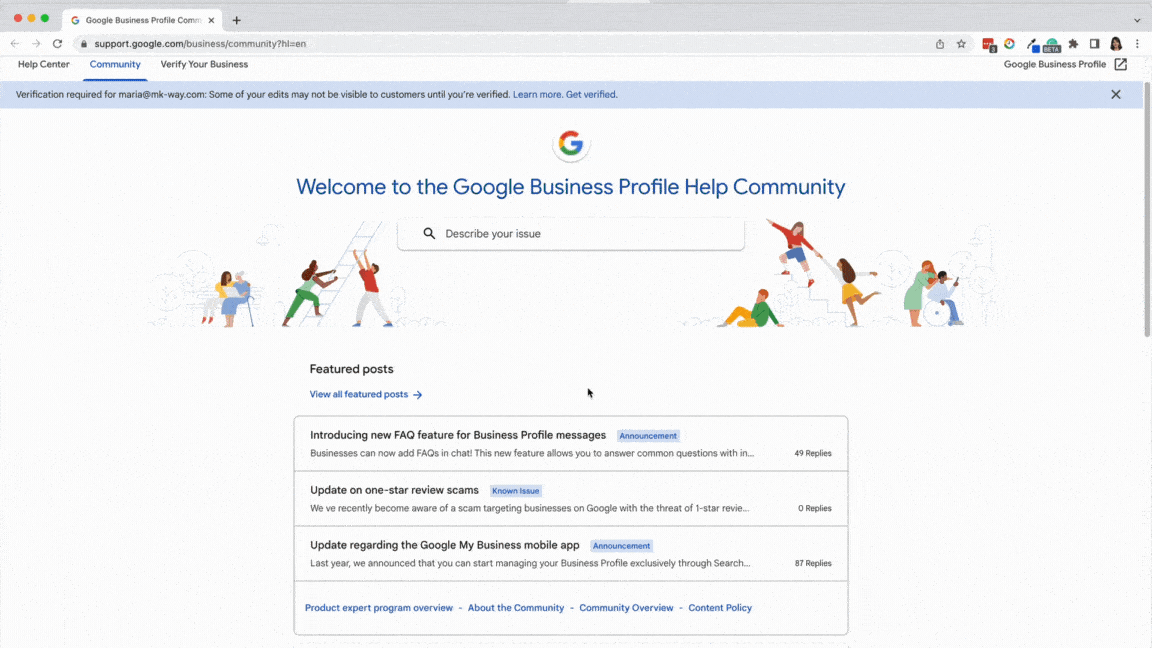
Contact Us
Sometimes, you just can’t find the answer you need. So Google offers GBP owners the option of contacting them.
It’s a three-step process:
- Step One: Type your query into the search field
- Step Two: Click on the relevant suggested solution or click the blue “Next Step” button
- Step Three: Choose your preferred language and click the “Email” button
It’s unclear exactly how long Google will take to get back to you. An online search reveals anywhere from 4 to 14 business days. We say follow up if you’ve waited more than a week.
Edit Your Google Business Listing: Start Today
So what are you waiting for?
Learning how to edit your Google business listing is vital to the success of your venture.
Completing as much information in your profile as possible boosts your SEO, helping you achieve the coveted top spot in search results. Make updating easy for yourself by following the step-by-step guides in this article.
Don’t have the time to update your Google Business Profile effectively? We know how to get eyeballs on your products and services. Schedule a free consultation with MK Way and get a Google Business Profile manager.